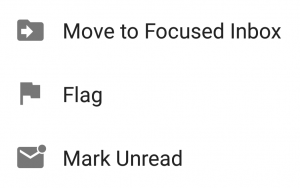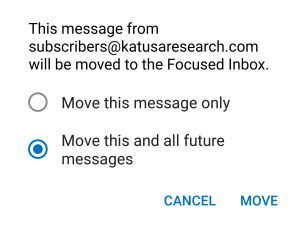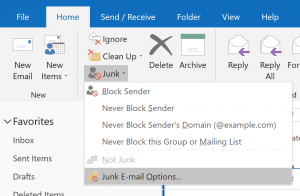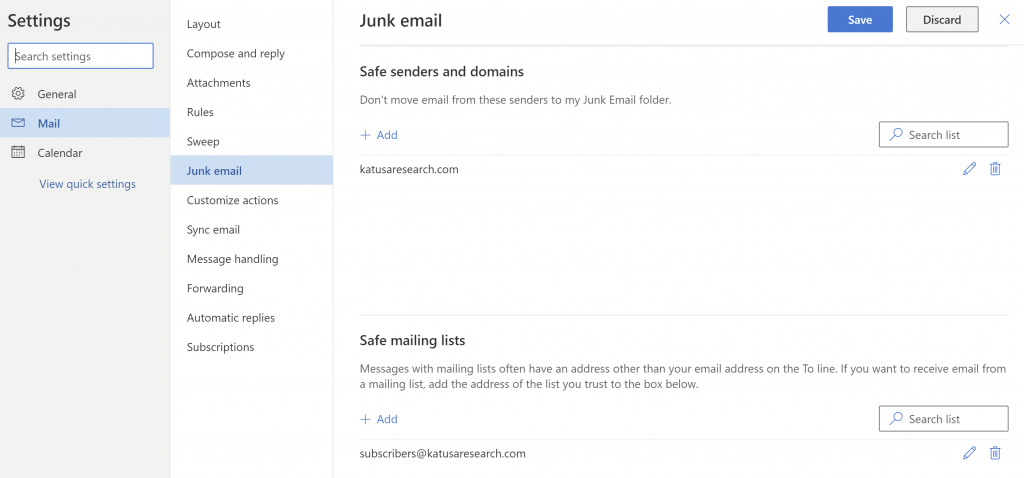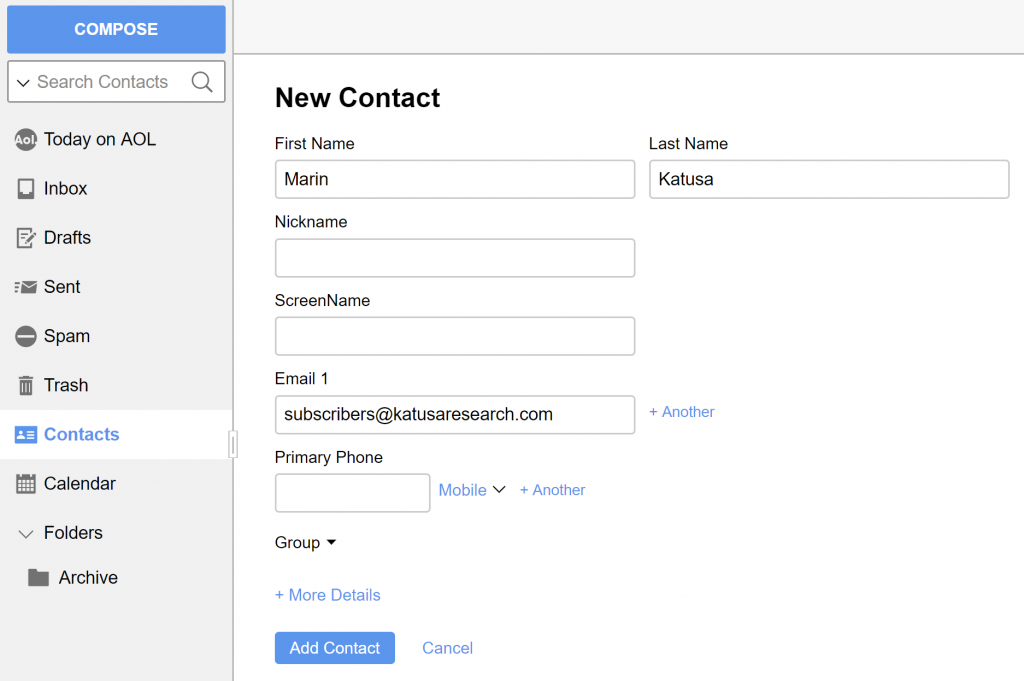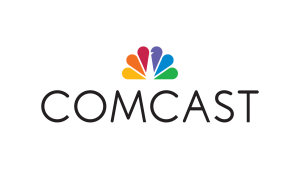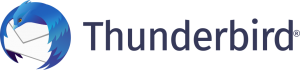How to Whitelist an Email From Katusa Research
We wish these procedures were not necessary. Incidentally, they are. One of the realities in the internet today is unsolicited and unwanted emails. For that reason, email service providers such as (Gmail, Hotmail, Outlook, Yahoo, Mail, etc) have made their spam filters more stringent.
The thing is, the more stringent the spam filters are, the more likely it is even for legitimate emails to be mistaken as spam. Fortunately, there are simple ways to make sure you continue receiving our valuable emails. Incidentally, the required steps must be done at your end.
Adding an address to your whitelist ensures that email from that address will not be filtered as spam. The simplest and fastest way to whitelist us would be to add our email address – subscribers@katusaresearch.com – into your address book. The steps needed vary, depending on the email service provider you’re using. We have gathered the procedures for some of the most popular email services below.
If you have any issues with these instructions, please contact us at subscribers@katusaresearch.com.
Popular
Email Clients
Security Software
Spam Filters
Gmail
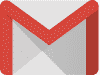
To ensure our email gets delivered to your Gmail inbox, you must add our email address to your contacts list.
If you do not readily find an email from us…
Please check your Gmail Spam Folder:
1. If you see an email from us in the spam folder, open it.
2. Click the button on the toolbar, labeled “Report not spam”.

If our emails appears in the Promotions tab, do the following:
1. In the Gmail Promotions tab, click and drag our email to the Primary Inbox Tab. Example here.
2. After doing so, you will receive an alert like the one below at the top of your Gmail toolbar:
“The conversation has been moved to “Primary” Do this for future messages from subscribers@katusaresearch.com? Yes“
3. Click Yes in the yellow alert box in Gmail.
Finally please, add us to your Contacts list:
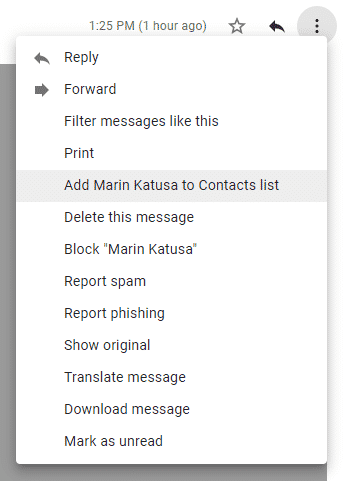
1. Open any email from us.
2. Click the three dots next to “Reply” in the upper right side the email from header.
3. Click “Add Marin Katusa to Contacts list” from the dropdown list.
4. If this does not appear in the dropdown list, then you have already added us to Contacts.
Gmail Mobile App
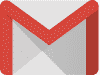
If you are using the Gmail Mobile App on your mobile device, please open the app and find an email from us.
1. If you see an email from us in your Spam or Promotions tab, please open it.
2. Tap the three dots menu icon at the top right of the screen.
3. Then select “Move to”.
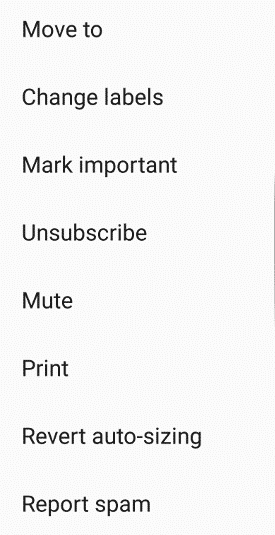
4. Then select “Primary” and you’re done. You will always see our emails in your Primary inbox tab.
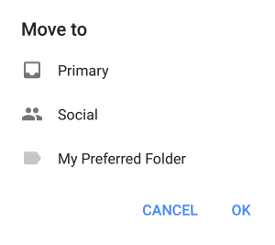
NOTE: If our email already appears in your Primary inbox tab, then you have already whitelisted our email.
Yahoo! Mail

If you have not received an email from us…
Check your Spam Folder. If you see an email from us:
1. Please open the email.
2. Next click the Not Spam button on the top toolbar.
To ensure delivery: Create a filter to automatically send our emails to your Inbox.
1. Move your mouse over or tap the Gear icon in the top right navigation bar.
2. Select More Settings from the list that drops down.
3. Choose Filters located on the left side of the page.
4. Click the Add new filters button on the Filters page.
5. Create a name such as Whitelist in the Filter name field.
6. Click on Select a filter criterion, and choose contains.
7. Enter subscribers@katusaresearch.com in the text box for Type a filter value.
8. Choose the destination folder to which you would like the message delivered. For example: Inbox.
9. Click Save and you’re done!
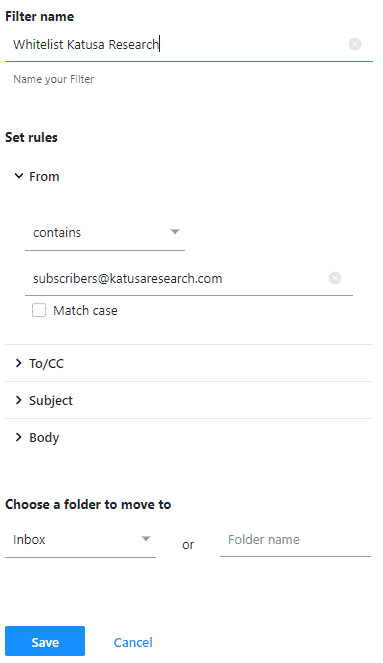
Apple Mail

On your Macbook computer or laptop:
1. Open Mac OS X mail.
2. In the top menu, click Mail > Preferences.
3. Click the rules tab, and add rules.
4. Type “Whitelist: katusaresearch.com” in the description field.
5. For the conditions, set the first dropdown menu item to any, so that it reads: If any of the following conditions are met.
6. In the next two dropdown menus, select From in the first, and Ends with for the second.
7. In the text field following Ends with, enter @katusaresearch.com.
8. In the Perform the following actions section set the three dropdown items to: Move Message, to the mailbox: Inbox.
9. Click OK to save and you’re done.
Setting Rule Order in Mac Mail App
The order of the rules you have set matters and Apple Mail executes them one after the other, moving down the list. If you have multiple rules, then you might need to ensure that the rule you’ve just created is executed before others. Click and drag that rule to the top, or near the top, of the rules list.
Microsoft Outlook Mobile App
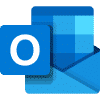
If our email appears in your “Other Inbox“, then please add us to your list of Focused Inbox on the Outlook App…
Open the mobile Outlook app on your Android, Microsoft or iPhone:
Then open any email from us:
1. Click the dropdown menu 
2. On the menu displayed tap Move to Focused Inbox
3. Select the Move this and all future messages button.
4. Press Move
5. Now all future messages from us will appear in your Focused Inbox
Outlook 2003, Outlook 2016, Outlook 2019 and Outlook Office 365
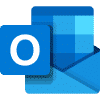
1. Open Outlook from a computer and make sure you are logged in.
2. On the Home tab, click on the Junk icon and click Junk E-mail Options.
3. In the Safe Senders tab, click Add… and type in: @katusaresearch.com
4. You are done. All future emails coming from us will arrive in your inbox.
Windows Live Mail

Before Microsoft introduced Outlook as their default mailing app, many users were given Windows Live Mail as part of Windows 7 default email software. If you are still using Window Live Mail, then the following instructions will apply to you:
1. From your Windows Live Mail Inbox, go to the Options page.
2. Click Allowed and Blocked Senders under Junk e-mail.
3.Click Allowed Senders. Type subscribers@katusaresearch.com, and then click Add to List. You’re done.
Outlook.com, Hotmail.com, Windows Live, MSN
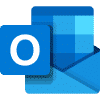
All of these website and services follow the same instructions below.
1. Click on the blue gear icon located on the top right to open Quick settings.
2. Select View all Outlook settings at the bottom of Quick settings.
3. In the Mail tab, select Junk email and then add katusaresearch.com to Safe senders and domains, and press Enter on your keyboard to save. (Picture below).
4. Under Safe mailing lists, add subscribers@katusaresearch.com and press Enter on your keyboard to save. (Picture below).
5. Press the blue Save button at the top right and you are done.
AOL Webmail (mail.aol.com)
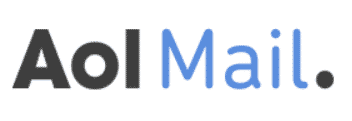
To make sure our email gets delivered to your inbox, please complete these two steps:
1. If you find us in your spam folder, right click the email and click “Not Spam” in the resulting list.
Add our email address to your Contacts.
1. Click Contacts on the left sidebar.
2. Click on the New Contact icon 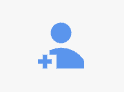
3. Write Marin Katusa for the name, and subscribers@katusaresearch.com as the email. Check picture below:
4. Press Add Contact and you’re done.
Comcast Webmail (Xfinity)
Please log into your Xfinity account and select your Comcast webmail
1. If you find us in your spam folder, open our email.
2. Click on the Not Spam 
Next, add our email to your Address book:
1. Open an email from us
2. Click on the button at the top left of the toolbar that says

3. Press Add to Address Book. That will open your edit contact screen.
4. Click save and you’re done.
EarthLink Webmail

Please log into your EarthLink Webmail account.
1. Click the Address Book button in the blue Web Mail bar at the top of the screen.
2. Click the Manage Domains button at the top of the page. The list of allowed domains will open.
3. Click the Add button.
4. Type katusaresearch.com in the text field.
5. Click Allow This Company (Domain), and you’re done.
AT&T
AT&T no longer maintains their own inbox. Instead, your AT&T emails have been moved to yahoo.com
The instructions to whitelist our email is the same as our Yahoo instructions here (click).
Mozilla Thunderbird
If you have downloaded Mozilla Thunderbird on to your computer, then these instructions apply to you.
1. Login to Thunderbird and select the hamburger menu icon.
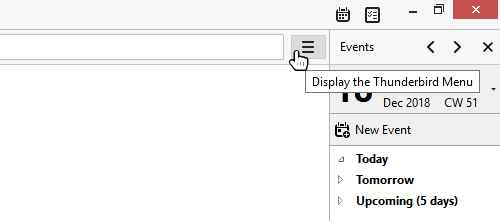
2. Select “Options” from the drop-down menu:
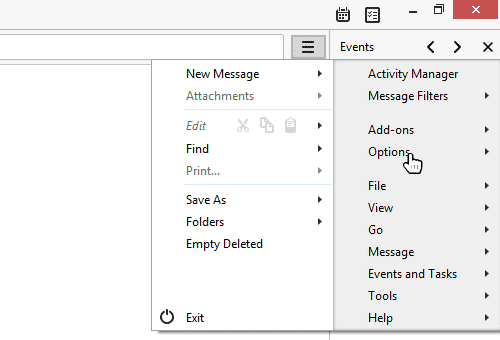
3. Select “Account Settings” from the nested drop-down menu:
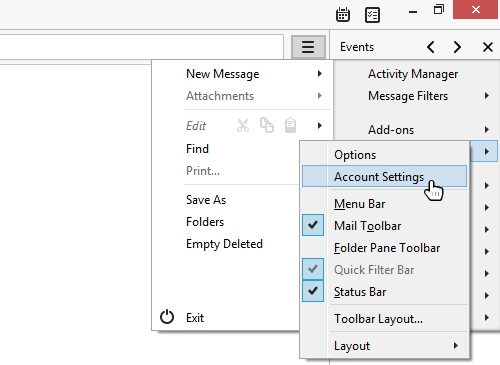
4. In the Account Settings window, select “Junk Settings”:
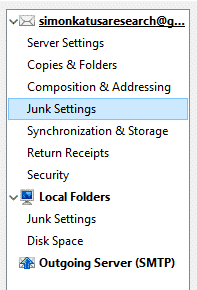
5. In Junk Settings, ensure “Enable adaptive junk mail controls for this account” is checked. Also make sure “Personal Address Book” is checked. Press OK.
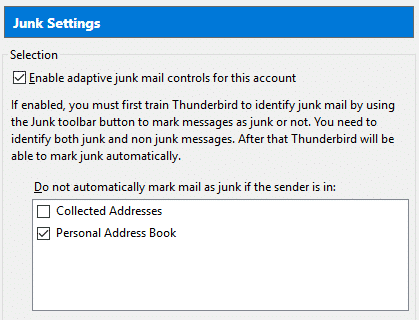
6. Next step, you will need to add our email address into your personal address book. Click “Address Book” 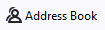
7. In the Address Book Window, select “New Contact” 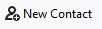
8. Make sure the Add to: is showing Personal Address Book. Type subscribers@katusaresearch.com in the email field. Press OK and you’re done.
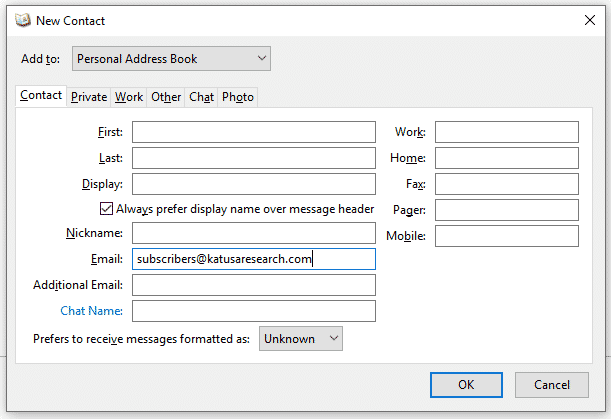
BigPond (Telstra Mail)

Add our email to your Telstra Mail contacts book.
1. Select Contacts..
2. Select Add Contact.
3. Enter the contact’s details.
4. Select save and you’re done.
Spectrum Webmail (Charter)
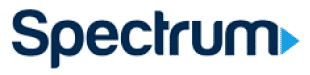
Spectrum Webmail is now a part of Charter. Add us to your contacts.
1. Sign in and select the Contacts tab at the top.
2. Choose Add Contact.
3. Enter subscribers@katusaresearch.com.
4. Select save contact and you’re done.

GMX Mail

1. Sign in and click on Settings,
2. Select Whitelist.
3. Enter subscribers@katusaresearch.com in the Email/Domain field.
4. Press Save and you’re done.
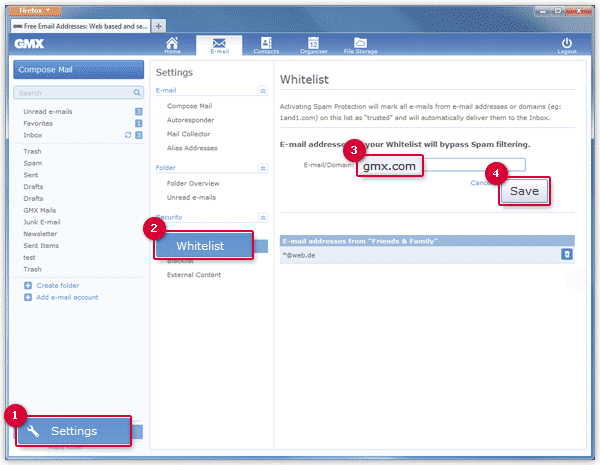
Godaddy Workspace Webmail
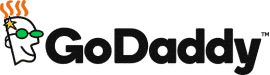
1. Sign in and hover over the Settings button. Click on Spam Settings.
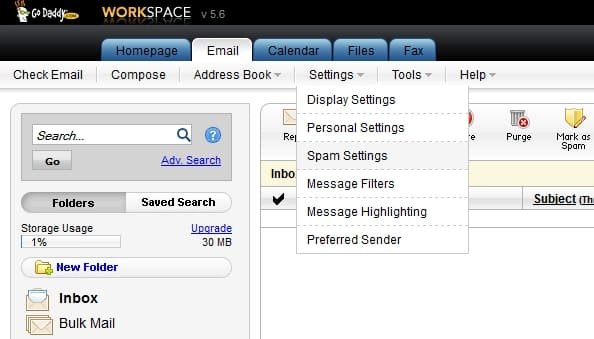
2. Click on the Allowed List tab. Press Add New and a small window will pop up. Enter subscribers@katusaresearch.com.
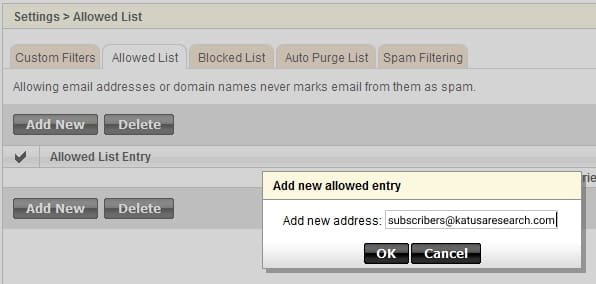
3. Click OK and you’re done.
Symantec.cloud (MessageLabs)

Formerly called MessageLabs, Symantec.cloud is an enterprise system that can set email rules at an organizational level. Please message your system or tech admin to whitelist our email. You can copy and paste the instructions below, or use them yourself.
1. Add a global Approved Sender. Select Services > Email Services > Anti-Spam.
2. Ensure that Global Settings is selected in the domains drop-down list.
3. Click the Approved Senders tab.
4. Click the Add Entry option.
5. The Domain/Email/IP and Description fields become editable. In the Domain/Email/IP field, enter katusaresearch.com.
6. In the description field, you can enter Katusa Research.
7. Click Update and you’re done.
Rackspace

Safelists allow you to add a sender’s email address, domains, or IP address to deliver directly to the mailbox. This is useful when a sender is flagged as spam but you don’t want the sender’s email to be delivered to the Spam/Junk Folder.
1. Click Safelists in the Domains section.
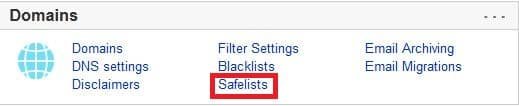
2. Enter our website: katusaresearch.com and then click Add.
3. Click Save and you’re done.
Whitelist an Email in a Security Software
Certain firewall and security programs can block our emails. This is most likely to affect desktop-based email programs like Outlook, Thunderbird, and Apple Mail. If you have already whitelisted our email inside your desktop-based email programs, then you may also have to whitelist us in your security programs to ensure guaranteed delivery of our alerts and notifications.
McAfee SpamKiller
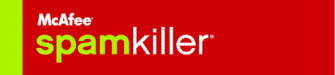
1. Click Friends from the McAfee SpamKiller sidebar.
2. Click Add a Friend.
3. Type subscribers@katusaresearch.com
4. Optionally, enter Marin Katusa to help you recognize the domain under Name. Click OK and you’re done.
Norton AntiSpam

Norton works along with Outlook, Outlook Express, Netscape and Yahoo, MSN/Hotmail to block emails before they reach your inbox. Please add us to your Personal Friends list or Global Friends list to guarantee email deliverability.
Check to make sure our email is not in your Blocked List.
1. Open Norton AntiSpam, and open the My Norton window, next to Device Security.
2. Click settings.
3. In the settings window, click AntiSpam.
4. On the Filter tab, next to Blocked Lists, click configure.
5. In the Blocked List window, check to see if our email is in it: subscribers@katusaresearch.com If so, select and remove that email from your Blocked List.
6. Click Apply, and then click OK.
Now, please whitelist our email:
1. Reopen settings.
2. Click AntiSpam.
3. On the Filter tab, next to Blocked Lists, click configure.
4. In the Allowed List window, click add.
5. In the Add Email Address window, from the Address Type drop-down, select the address type.
6. Enter subscribers@katusaresearch.com for email, and Marin Katusa for the name.
7. Click Apply, and OK.
SpamAssassin

Apache SpamAssassin is usually controlled by your server or tech admin. Please contact the individual responsible and send them the following instructions:
1. Add the following entry to user_prefs file, found in the .spamassassin subdirectory on your web/mail server
2. whitelist_from subscribers@katusaresearch.com.
3. Save the user_prefs file or move the updated copy to your .spamassassin subdirectory.
Trend Micro (Hosted Email Security HES)

Whitelist our email through Approved Sender.
1. Log on to the HES console.
2. Click Inbound Protection > Approved Senders.
3. Add the domain @katusaresearch.com and click Approve Sender.
4. Add the domain @katusaresearch.com and click Add to List. You’re done.
Barracuda Networks
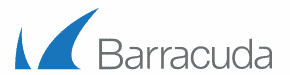
Barracuda Spam Firewall can mark legitimate emails as spam. There are two things you must do to whitelist our email.
Whitelist Quarantined Senders
1. Open your email client. Barracuda should send you a summary each day listing quarantined items. Choose the most recent Barracuda email message.
2. Locate an email from us (should be from subscribers@katusaresearch.com). Click the word “Whitelist” next to the email title. This will open your whitelist in a web browser.
3. Click the box to the left of the email that you would like to whitelist. At the top of the page, click whitelist and you’re done.
Whitelist Senders and Domain
1. Navigate to your company’s Barracuda firewall homepage.
2. Click on the Block/Accept tab.
3. Choose “Sender Domain Block/Accept.” Enter the Domain name katusaresearch.com to whitelist.
4. You may enter a comment to remind you why you allowed this Domain. Click “Add” and you’re done.
Blackberry
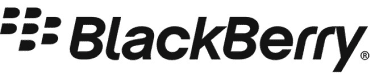
If you have an enterprise account with BlackBerry, please follow the instructions by clicking the link here.
SaneBox

SaneBox is an innovative email filtering tool trained by you.
1. Add our domain with the “Find a domain” box: katusaresearch.com.
2. Set Train to: INBOX.
3. Select Override training.
4. Make sure to Enabled is set to ON, and you’re done.
SPAMfighter

SPAMfighter is a downloadable add-on for Outlook, Outlook Express, Windows Mail, Windows Live Mail, and Thunderbird. If you are using the free version of SPAMfighter, you will only have space to whitelist/blacklist up to 5 emails. If you are out of space, you will have to delete a previous email or upgrade to SPAMfighter PRO.
1. In the SPAMfighter toolbar, click More… > Whitelist> Email Address. Add subscribers@katusaresearch.com and you’re done.
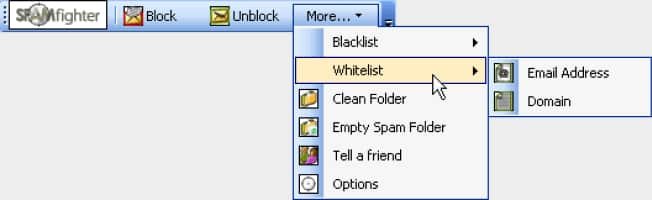
MailWasher by Firetrust

MailWasher is a free software that works with multiple email providers.
1. Click Tools, then Blacklist & Friends.
2. Click Add… on the right, the Friends list side.
3. Make sure Plain email address is selected.
4. Type: subscribers@katusaresearch.com
5. Click OK.
6. Click OK again and you’re done.